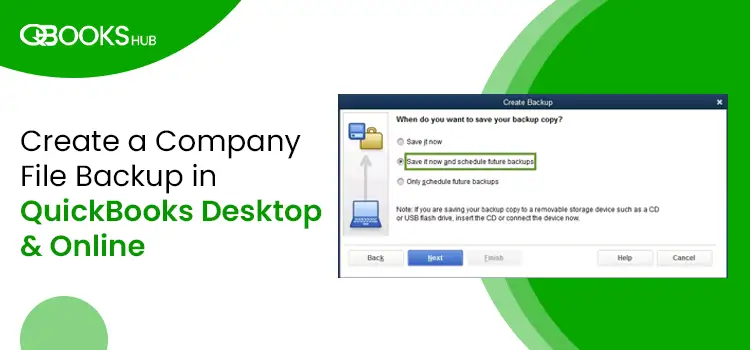QuickBooks stores all your financial information in their company file. Hence, backing up the company file is important to protect your data from unexpected events, such as data corruption or technical glitches. You can either manually or automatically create the backup of the company file. This blog describes the step-by-step procedure for create a company file backup in QuickBooks. You can save this backup either locally or on an external device.
Do You need help in creating the backup of your QuickBooks company file? Dial 1.866.409.5111 and know the process from the experts.
How do I Create a Company File Backup in QuickBooks Desktop?
QuickBooks offers two ways to back up your data file: manual and automatic. Below, we have explained the process for both.
Schedule Automatic backups
The steps to follow for scheduling the automatic backups are:
• Open the QuickBooks application in your system and click on the File menu option.
• After that, choose to switch to the single-user mode option.
• Again, click on the File menu option and pick back up the company file option.
• Further, choose to create a Local backup option.
• Now, in the Local backup window, choose Browse option and select the location where you need to save the backup copy.
• Further, set the number of backups you want to keep.
• Thereafter, in the online and local backup section, choose complete verification option. It will make sure that your backup file is in good shape.
• When you are ready to create backup, click on the OK button.
• In the Create BackUp option, choose the “Save it Now and Schedule Future backups” option.
• After you set the schedule, press the OK button.
Schedule BackUps Manually
Follow the steps mentioned below to manually create the company file Backup in QuickBooks.
1. Open the QuickBooks application in your system and click on the File menu option.
2. Thereafter, choose the switch to the single-user mode option.
3. Again, click on the File Menu option and then choose Backup Company File Option.
4. Further, choose the Create Local backup option.
5. In the opened Window, choose the Create Local BackUp option and press the next button.
6. In the Local backup Window, click on Browse and choose where you want to backup your company file.
7. Set the number of Backups you wish to keep. This test will ensure that your backup is in good condition.
8. When you are ready wih the Backup, click on the OK button.
How to restore QuickBooks Backup file to new computer?
Follow the steps mentioned below to restore the QuickBooks company file to a new system.
1. Open the QuickBooks application and click on the File menu option.
2. Further, choose the Open/ Restore Company File option and click on the Next button.
3. Oving ahead, choose the Local backup option and press the Next button.
4. Browse your system for the backup file. The backup file will look like [Your company name].qbb.
5. Ahead, select the folder where you wish to Save the Company file. To avoid overwriting, either rename the existing company file or the backup file.
6. Lastly, press the Save button to get a new company file from which you can work.
Wrapping Up
Creating the backup of the company file will save your precious data from the unexpected events. This post has provide all the information about how to create a company file backup in QuickBooks. You can reach to the experts of qbookshub, if you need further assistance in QuickBooks.
Recommended to Read: https://www.aniarticles.com/50036-pay-and-file-payroll-your-quickbooks-form-941-electronically