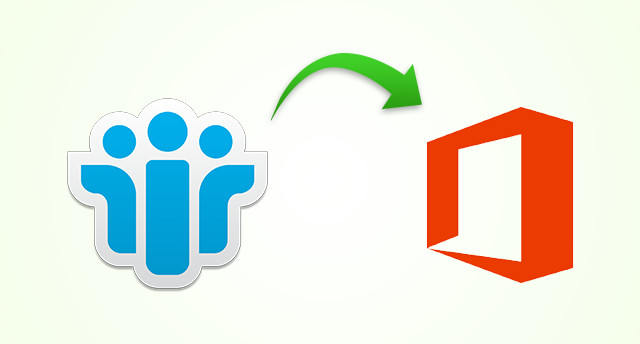In today’s fast-paced business environment, companies are increasingly moving their email infrastructure to cloud-based platforms like Office 365 (now known as Microsoft 365). One of the most common challenges businesses face during this transition is migrating data from legacy systems like IBM Notes (formerly Lotus Notes), where emails are often archived in NSF (Notes Storage Facility) files. If you’re managing such a migration, this guide will help you navigate the complexities of moving archived NSF files to Office 365 or Outlook Web Access (OWA).
Why Migrate to Office 365 or OWA?
Office 365 offers a highly scalable, secure, and user-friendly platform for managing emails, calendars, and contacts. Its cloud-based architecture provides several advantages:
- Accessibility: Users can access their email from any device using OWA or Outlook, without the need for additional software.
- Cost-Effective: By eliminating on-premises email servers, companies can reduce infrastructure costs and maintenance.
- Scalability: As businesses grow, Office 365 can easily scale to meet increased email storage and collaboration demands.
- Security and Compliance: Office 365 provides robust security features like encryption, data loss prevention (DLP), and advanced threat protection.
Challenges of Migrating NSF Files
Migrating from IBM Notes to Office 365 can be complex due to differences in the email architecture and file formats. Some of the challenges include:
- Data Integrity: Ensuring that all emails, attachments, and metadata (such as timestamps, folder hierarchy) remain intact during migration.
- Compatibility: NSF is a proprietary file format, which can complicate the conversion process.
- Archived Data: Archived NSF files, which are no longer part of the active email environment, can contain important historical information, and losing this data could impact business continuity.
- Large Volumes: Many organizations have gigabytes or even terabytes of archived NSF files, making the migration resource-intensive and time-consuming.
Pre-Migration Considerations
Before initiating the migration, there are several key factors to consider:
- Assess Data Volume: Calculate the size of the archived NSF files to determine the scope of the migration.
- Verify Data Integrity: Ensure that the NSF files are not corrupted and contain all necessary historical emails and attachments.
- Choose a Migration Tool: Manual migration is not recommended due to the complexity of the NSF format. Instead, specialized tools can automate the process and ensure a smoother transition.
- Plan for Downtime: While the migration can often occur without significant disruption, it’s essential to schedule the migration during non-peak business hours if possible, to minimize downtime.
Step-by-Step Guide to Migrating Archived NSF Files to Office 365 or OWA
Step 1: Backup Existing NSF Files
Before starting the migration, it’s crucial to back up all NSF files to ensure data safety in case something goes wrong during the process.
Step 2: Choose a Migration Tool
Since NSF files are not natively supported by Office 365, using a third-party migration tool is essential. Some popular options include:
- Shoviv Lotus Notes to Office 365 Migrator
- Weeom Lotus Notes Migrator
- BitTitan
- Quest Software
- Stellar Converter for NSF
These tools are designed to convert NSF files to a format compatible with Office 365, such as PST (Personal Storage Table) or direct import to the Office 365 mailbox.
Step 3: Configure Office 365
Before importing the data, make sure that user accounts are properly set up in Office 365. Ensure sufficient mailbox storage and that retention policies are in place to handle the influx of data.
Step 4: Convert NSF to PST or Direct Import
Using the migration tool, convert the archived NSF files to PST format or directly migrate them to Office 365. If you choose to convert to PST, you can then manually import the PST files into Office 365 or OWA.
Option 1: Convert NSF to PST
- Launch the migration tool.
- Select the NSF file you want to migrate.
- Choose PST as the output format.
- Map the converted PST files to their respective Office 365 user mailboxes.
Option 2: Direct NSF to Office 365 Migration
- Launch the migration tool and connect it to both the NSF files and Office 365.
- Configure the tool to map NSF data directly to Office 365 mailboxes.
- Initiate the migration and monitor the process for any errors or warnings.
Step 5: Verify the Migration
Once the migration is complete, verify that all emails, attachments, and folders have been transferred correctly. It’s essential to check for any missing or corrupted data.
Step 6: Post-Migration Cleanup
After ensuring the migration was successful, remove any duplicate or unnecessary files that may have been carried over. Additionally, update your users on any changes in folder structure or search capabilities they may need to be aware of in Office 365 or OWA.
Best Practices for a Successful Migration
- Use a Phased Approach: If you’re dealing with a large volume of data, consider migrating in phases rather than attempting to transfer all data at once. This will minimize downtime and reduce the risk of errors.
- Test the Migration: Always conduct a test migration with a small subset of data before moving the full archive.
- Communicate with End Users: Inform employees about the migration schedule and any potential downtime or changes in how they access their emails.
- Monitor Performance: Keep an eye on the performance of Office 365 during the migration to avoid overwhelming the system.
Get Best NSF to PST Converter tool
Conclusion
Migrating archived NSF files to Office 365 or OWA is a critical step for businesses moving away from legacy email systems like IBM Notes. While the process can be complex, using the right tools and following a well-thought-out migration strategy ensures a seamless transition. The benefits of Office 365’s cloud-based architecture, including enhanced security, scalability, and accessibility, make it a worthwhile investment for companies looking to modernize their email infrastructure.