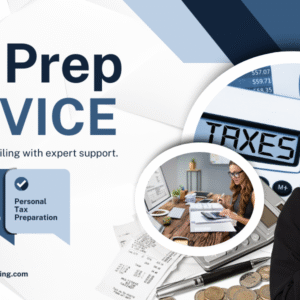Garmin Setup Guide is the first step for anyone looking to unlock the full potential of their Garmin device. Whether you’ve just purchased a new Garmin smartwatch, fitness tracker, or GPS navigator, setting it up correctly ensures that you get accurate data, seamless synchronization, and optimal performance. In this complete guide for 2025, Protech Advisor will walk you through the essential setup process, from unboxing your Garmin device to customizing its settings for your personal needs.
Why Choose Garmin Devices?
Garmin has become a global leader in GPS and wearable technology. Known for innovation, durability, and precision, Garmin offers a wide range of devices for fitness enthusiasts, adventure seekers, and everyday users. The latest 2025 models come with improved GPS accuracy, health tracking features, and compatibility with both Android and iOS.
Some standout reasons to choose Garmin include:
-
High-precision GPS tracking
-
Advanced fitness metrics
-
Seamless app integration
-
Long battery life
-
Durable and stylish design
With so many features, proper setup is essential to make the most of your Garmin experience.
Step 1: Unboxing and Initial Setup
The journey begins with unboxing your Garmin device. Inside the box, you’ll typically find:
-
The Garmin device
-
A USB charging cable
-
Instruction manuals
-
Warranty information
Before turning it on, make sure your device is fully charged. Connect it to a power source using the USB cable and allow it to charge until the battery is full. This ensures a smooth setup process and uninterrupted syncing later on.
Once charged, press and hold the Power button to turn on your device. You’ll be prompted to select your language, time zone, and unit preferences (miles or kilometers). These basic settings will help your Garmin start collecting accurate data right from the start.
Step 2: Download and Install Garmin Connect
To get the most out of your Garmin device, you’ll need to connect it to the Garmin Connect app — the central hub for all Garmin data and settings. Follow these steps:
-
Download Garmin Connect from the Google Play Store or Apple App Store.
-
Open the app and create a Garmin account (or log in if you already have one).
-
Enable Bluetooth on your smartphone.
-
Follow the on-screen instructions in Garmin Connect to pair your device.
Once paired, your Garmin will automatically sync activities, steps, heart rate data, sleep patterns, and more. The app also allows you to customize device settings, receive notifications, and join fitness challenges.
Step 3: Pairing Your Garmin Device with Your Phone
Pairing your Garmin with your smartphone enables smart notifications, automatic uploads, and real-time tracking. To pair:
-
Open the Garmin Connect app.
-
Tap “Add Device” and select your model.
-
Confirm the pairing code shown on both your phone and the Garmin screen.
-
Allow permissions for location, notifications, and background activity.
After pairing, your phone and Garmin device will stay connected automatically whenever Bluetooth is enabled.
Step 4: Setting Up Wi-Fi and Software Updates
Garmin devices often receive firmware updates that improve performance and add new features. Connecting your Garmin to Wi-Fi makes these updates quick and seamless.
To set up Wi-Fi:
-
On your Garmin device, go to Settings > Wi-Fi > Add Network.
-
Select your home Wi-Fi and enter the password.
-
Once connected, go to Settings > Software Update to check for the latest firmware.
Installing updates ensures your device has the newest security patches, GPS optimizations, and compatibility enhancements for 2025.
Step 5: Customize Your Garmin Settings
Customization is what makes your Garmin device truly yours. Depending on the model, you can personalize a wide range of features, including:
-
Watch faces: Choose from built-in designs or download new ones using Garmin Connect IQ.
-
Widgets: Add useful tools like weather updates, step counters, or heart rate monitors.
-
Alerts and goals: Set daily goals for steps, calories, or distance and receive notifications when achieved.
-
Data screens: Configure what you see during workouts—heart rate, pace, distance, etc.
Through the Garmin Connect IQ Store, you can explore thousands of apps and themes to make your Garmin device fit your lifestyle and preferences.
Step 6: Syncing and Backing Up Your Data
Data syncing is one of the most critical steps in using a Garmin device. Regular syncs ensure all your data, including workouts and routes, are backed up to the cloud.
-
Automatic Sync: Your Garmin will sync automatically when connected to Wi-Fi or Bluetooth.
-
Manual Sync: Open the Garmin Connect app and pull down on the dashboard to refresh data.
-
Garmin Express (for PC): For detailed management, download Garmin Express on your computer. It allows for backups, software updates, and storage management.
With your data safely backed up, you can review past activities, track trends, and share achievements on social media.
Step 7: Using Garmin Connect Features
Garmin Connect is more than just a companion app—it’s your personal dashboard for health and performance. Here’s how to use it effectively:
-
Activity Tracking: Monitor daily steps, calories, and sleep quality.
-
Performance Metrics: Analyze VO2 max, training load, and recovery time.
-
Challenges & Groups: Join online communities and fitness challenges to stay motivated.
-
Insights & Reports: Get AI-driven insights to improve your training over time.
These features help transform your Garmin device from a simple tracker into a full-fledged health companion.
Step 8: Troubleshooting Common Setup Issues
Sometimes, setup doesn’t go as planned. Here are common Garmin setup issues and how to fix them:
-
Device Not Pairing: Ensure Bluetooth is on and that the Garmin is near your smartphone. Restart both devices and try again.
-
Sync Errors: Check Wi-Fi or mobile data connectivity, then re-sync manually.
-
App Not Updating Data: Log out of Garmin Connect, clear cache, and sign in again.
-
GPS Inaccuracy: Wait for a few minutes outdoors so your device can establish a stable satellite connection.
Most problems can be resolved by restarting the device or reinstalling the app.
Step 9: Tips for Maintaining Your Garmin Device
To keep your Garmin performing at its best in 2025:
-
Regularly clean the sensors to ensure accurate readings.
-
Avoid extreme temperatures or water exposure (unless your model is waterproof).
-
Update software frequently.
-
Charge your device before it reaches critically low levels.
Following these maintenance steps ensures your Garmin continues delivering reliable results every day.
Step 10: Getting Help and Support
If you ever face complex issues or need expert guidance, Garmin’s official customer service offers live chat, community forums, and product manuals. Additionally, Protech Advisor provides in-depth setup tips, tech reviews, and troubleshooting tutorials to help you master your Garmin device.
Conclusion
Setting up your Garmin device the right way ensures accuracy, efficiency, and a seamless user experience. Whether you’re a beginner or upgrading to the latest model in 2025, following this Complete Garmin Setup Guide helps you connect, customize, and optimize your device for everyday use. With the right configuration, you’ll unlock the full potential of your Garmin—tracking your fitness, navigation, and lifestyle with ease.
For advanced troubleshooting, product comparisons, and user insights, explore Protech Advisor’s expert resources on Garmin Solutions and make your tech journey smarter and simpler.