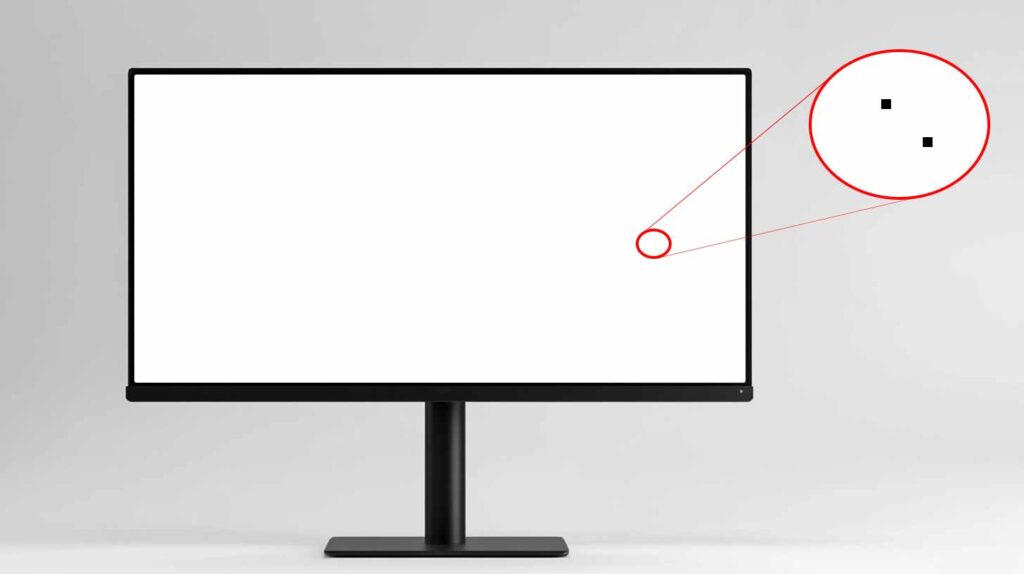Screen defects can be frustrating, especially when they affect your viewing experience during everyday use. Whether you’re using a mobile phone, tablet, or computer monitor, identifying display problems early is essential.
One of the quickest ways to do this is through a White Screen Test. This online diagnostic method allows users to instantly spot issues like dead pixels, backlight bleeding, and uneven color distribution.
Let’s explore how the White Screen works, how to use it effectively, and why it’s such a useful tool for screen diagnostics.
What Is a White Screen Test and Why It Matters
A White Screen Test involves displaying a full-screen pure white image on your device. The purpose is to expose imperfections that may not be noticeable when using colorful content or darker backgrounds. Since white light is bright and consistent, it can help highlight even the smallest defects on the screen.
This test is widely used by professionals and everyday users alike to diagnose screen conditions before purchasing devices, after repairs, or as part of routine maintenance. It helps detect:
- Dead or stuck pixels
- Color inconsistencies
- Backlight bleeding
- Burn-in or ghosting
Dust under the screen or micro scratches
Performing a White Screen Test gives you an instant visual overview of your screen’s condition, helping you take timely action if needed.
How to Perform a White Screen Test Online
Running a White Screen Test online is very simple. You don’t need to download any apps or software. Just follow these steps:
- Open a White Screen website like WhiteTestScreenCheck on your browser.
- Choose the white background option.
- Set your screen to full brightness.
- Switch to full-screen mode for better visibility.
- Closely examine your screen for any visible issues.
Make sure your screen is clean before starting the test to avoid confusing dirt or fingerprints with actual screen defects.
Common Screen Defects Detected by White Screen Test
The White Screen Test can help detect a variety of screen problems, including:
Dead or Stuck Pixels
These appear as tiny black or colored dots that do not change or respond during display changes. On a white background, they are very easy to notice.
Backlight Bleeding
This occurs when light from the display’s backlight leaks around the edges, causing uneven lighting. It’s particularly visible on white screens, especially in darker environments.
Discoloration
Some screen areas may appear slightly yellowish, bluish, or greyish when compared to the rest. This uneven color tone is often due to panel inconsistencies or age-related wear.
Ghosting or Burn-In
This usually happens on OLED or AMOLED screens when a static image remains for too long. On a white screen, any shadow or outline of previous content will be easily visible.
Device-Specific Testing: Mobile, Tablet, and Monitor
Mobile Phones
Mobile screens are small and high-resolution, making minor defects harder to spot. A White Screen helps in detecting even the tiniest dead pixels and brightness issues, especially on high-end OLED displays.
Tablets
With their larger display area, tablets often show backlight inconsistencies or corner shadows. White screens reveal these flaws more clearly than any app or interface color.
Monitors
For creative professionals or gamers, screen consistency is crucial. Running a White Screen on a monitor can help ensure even color output across the entire display surface. It’s especially important when working with visual design or video editing.
Best Practices to Maximize Testing Accuracy
To make the most out of your White Screen experience, keep these best practices in mind:
- Clean your screen: Remove any fingerprints or dust before testing.
- Test in a dark or neutral-light environment: Dim lighting enhances your ability to see subtle defects.
- Use full brightness settings: This helps reveal uneven lighting and color distortion.
- View from different angles: Some defects are only visible from the sides.
- Compare with other test colors: Use black, red, green, and blue screens for a complete display check.
Running a White Screen regularly can help you monitor gradual changes in display performance over time.
Benefits of White Screen Test Tools
Here are the main benefits of using an online White Screen Test:
- Instant results without any download
- Works on all devices and screen types
- No technical knowledge required
- Useful before or after a repair, or before resal
- Helps detect hidden screen problems early
Whether you’ve just bought a new device or are checking the health of an older one, this tool offers a fast and reliable solution.
Conclusion
In conclusion, the White Screen Test is a fast, free, and effective way to detect screen defects on any device. It requires no installation and can be run online within seconds.
Whether you’re checking for dead pixels, discoloration, or uneven brightness, this test can help you take immediate steps toward fixing or replacing your screen.
Don’t wait until the issue becomes obvious—run a White Screen today using a tool like WhiteTestScreenCheck and ensure your device continues delivering a flawless visual experience.